epay Albert Terminal Merchant Guide
- Epay Account and User Setup
- Making a Sale
- Selling POSA or Gift Card Products</a >
- Voiding or Refunding transactions</a >
- Error messages
- Reports
- POS Ordering
- Settings
- Epay Customer Service – 1300 301 408
Epay Account and User Setup
Upon your sign up with epay, your friendly epay Customer Service team will
call you and advise you the Terminal ID number, username and password. You
will need to enter the credentials to login. Make sure to enter these
correctly in the screen. Please do not write these down as they can be used
in another terminal to make sales that will be charged to you. The Shop ID
is entered automatically by the tablet and would not require manual input.
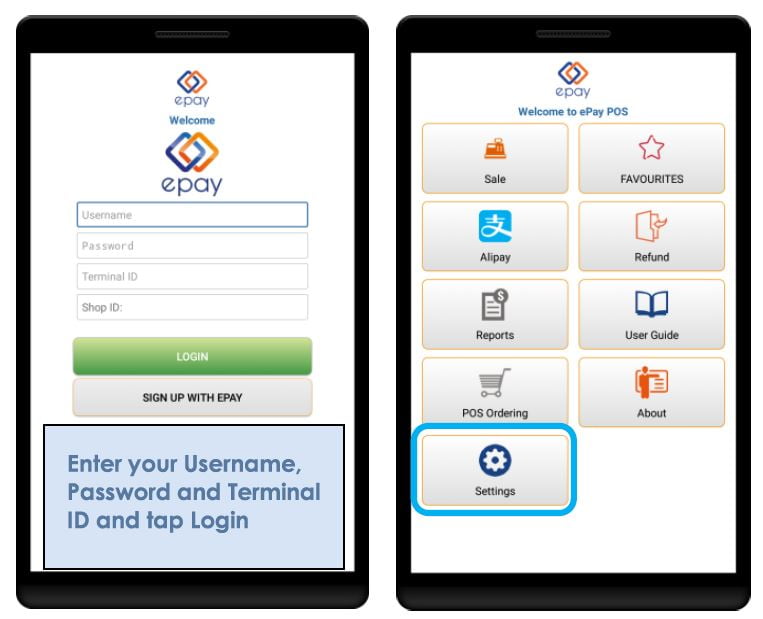
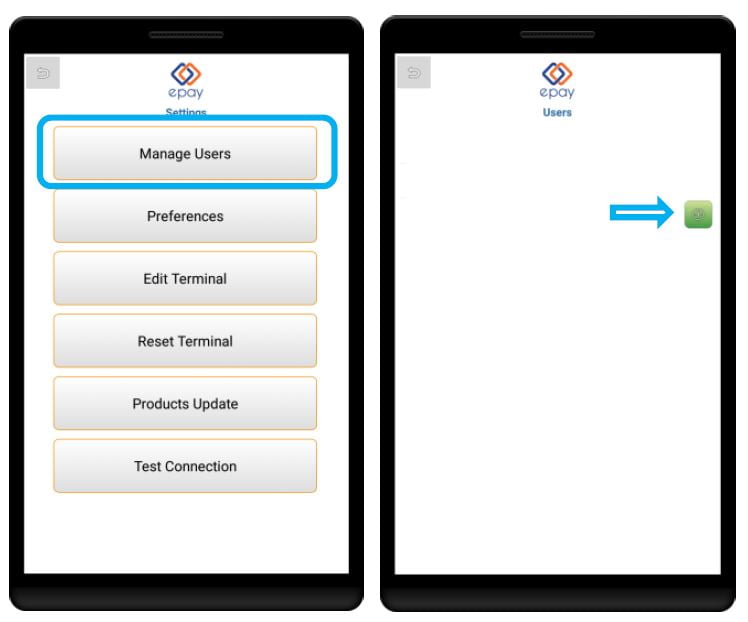
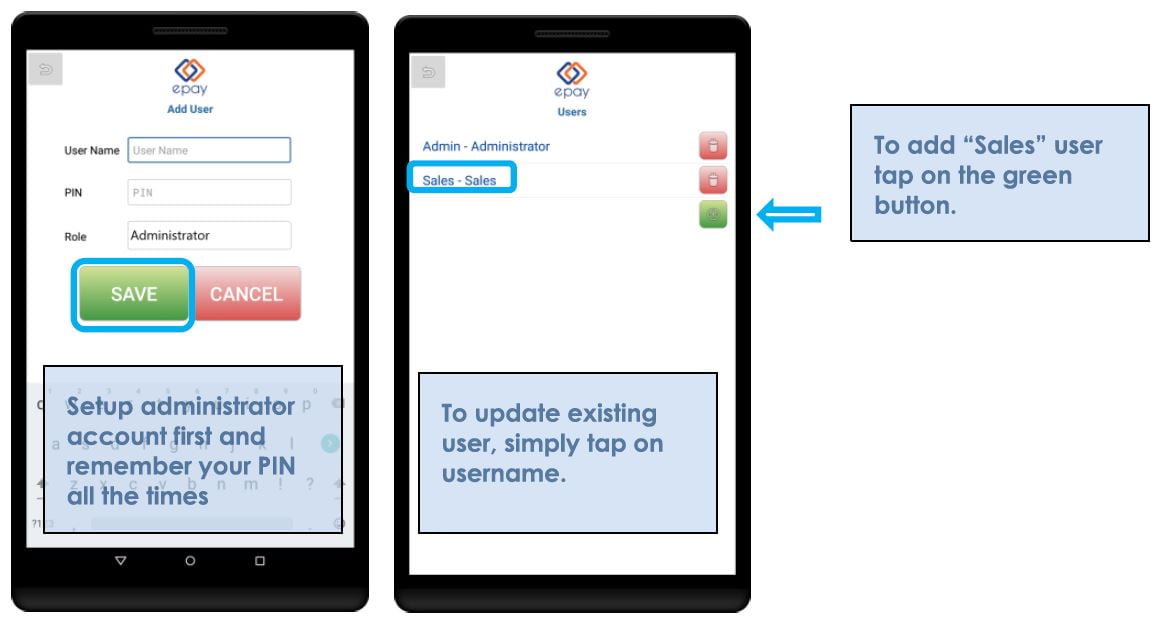
If you are setting the epay application up for the first time, it will
advise you to go to Settings à Manage Users (Please see below screen
captures). You must setup an administrator first – note that the only
administrator can add, edit or remove users. To create “Administrator”
account, tap the green button and follow the instructions. You should
remember the PIN number assigned to admin user. Once the admin user created,
you can create “Sales” accounts.
After setting up the users, you can edit a user’s name and PIN by tapping
the user names. Please protect your Admin user account credential as only
this user can refund, check the sales summary, transaction reports or amend
users.
Below are the menus the users can access using Admin or Sales account
respectively.
| Menus | Administrator | Sales |
|---|---|---|
| Alipay | ✔ | ✔ |
| Sale | ✔ | ✔ |
| REFUNDS | ✔ | ✖ |
| REPORTS | ✔ | ✖ |
| POS ORDERING | ✔ | ✔ |
| SETTINGS | ✔ | ✖ |
Making a Sale
Selling Prepaid Products
Check with customers on what product they would wish to buy first and tap on
“SALE”. Enter your user PIN to proceed to the product category screen.
Select the category and scroll though the list to find the product the
customer had requested. Make sure the payment has been processed
successfully before confirming the product.
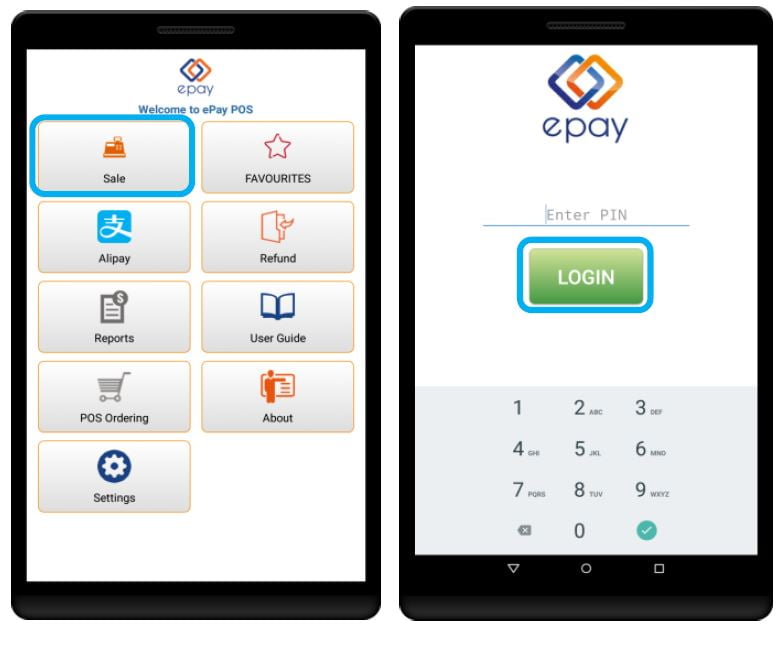
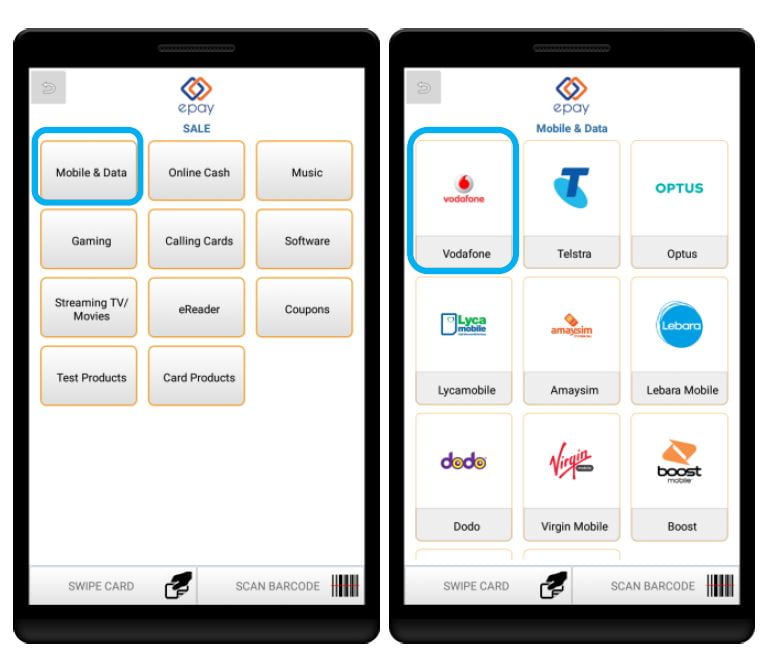
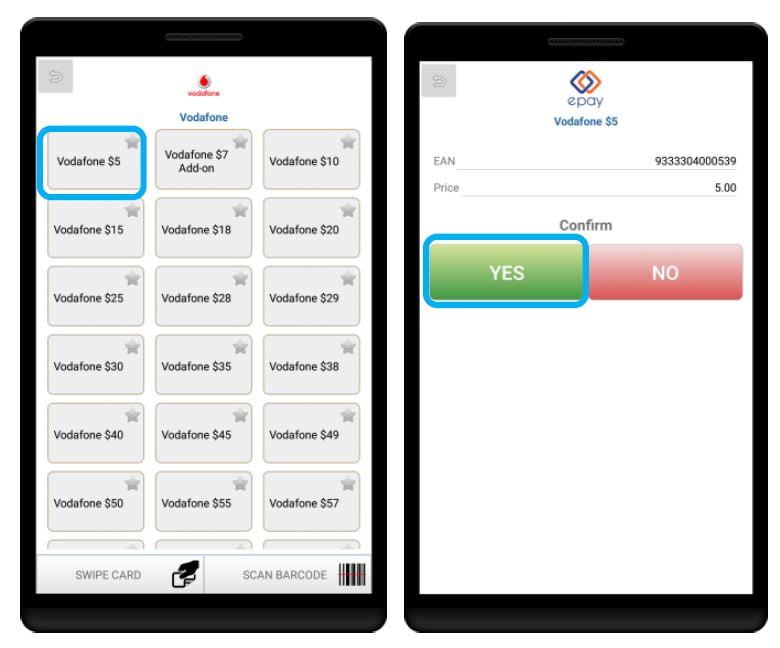
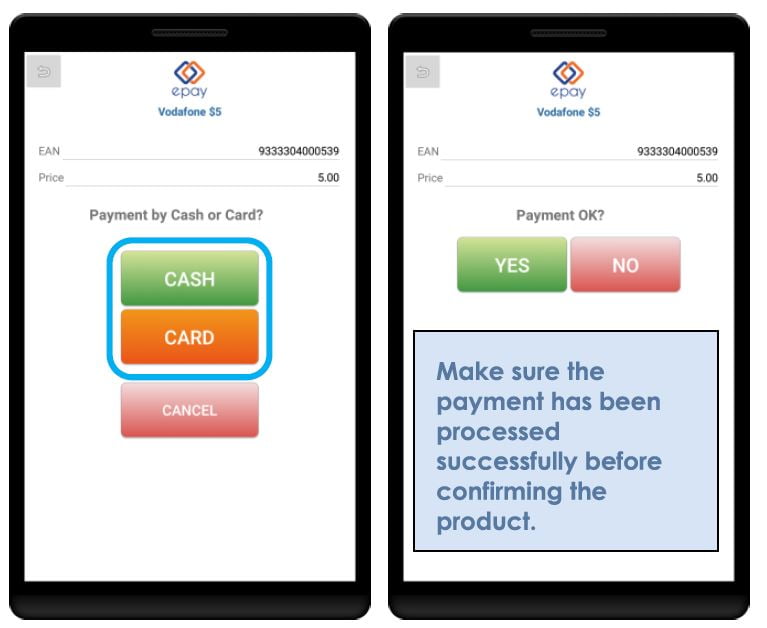
Cash or Card Payment
If the customer is paying by cash, simply tap [CASH] and then process the
sale on your POS. If the customer is paying by Card/EFTPOS, tap [CARD] and
the CBA merchant card facility will take over. The epay transaction will
automatically finalise if the card payment has been approved.
Please note that if the transaction fails for whatever reason, a refund
needs to be given to the customer. For card payments, the refund needs to be
processed manually using the CBA EFT app.
If the product is unavailable (out of stock, no response), please refund the
payment to the customer and contact epay Customer service on 1300 301 408
for details.
Paying with Alipay
If the customer would like to pay Alipay, first you need to follow the steps
in “Selling goods by Alipay Payment” section (See below section). After
processing Alipay transaction successfully you simply follow the steps above
and select payment with “Cash”. Upon successful completion of Alipay
transaction, if the selling POSA or Gift Card transaction fails. You should
refund the Alipay payment back to customer and contact epay Customer service
on 1300 301 408 for details.
Selling POSA or Gift Card Products
Go to sale – Login – Card Products, on the bottom of the screen you’ll find
the “SWIPE CARD” and “SCAN BARCODE” buttons. Please choose “SCAN BARCODE”
only as “Swipe Cards” will NOT work due to restrictions on the albert
terminal.
Align and scan the longer barcode on the lower part of the card with the
scanning box on the screen by moving the terminal. Please be patient and you
may need to move the camera a bit to get a good scan. After successful
completion of scan, product details (EAN and Card Number) will be prefilled.
Before confirming the payment, you need to enter the amount.
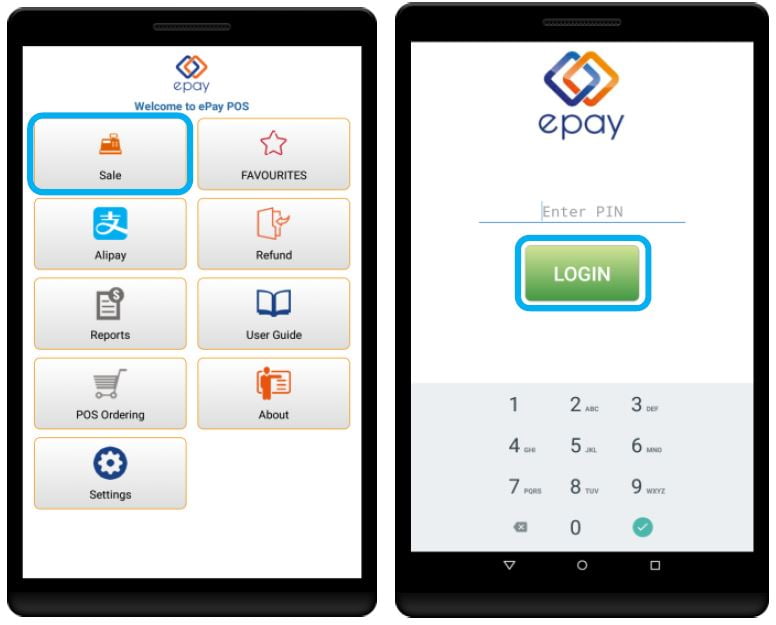
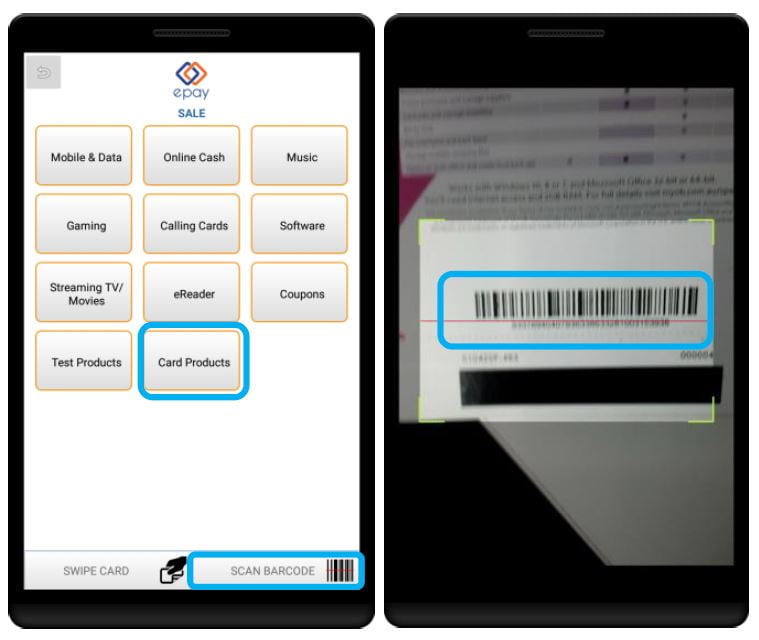
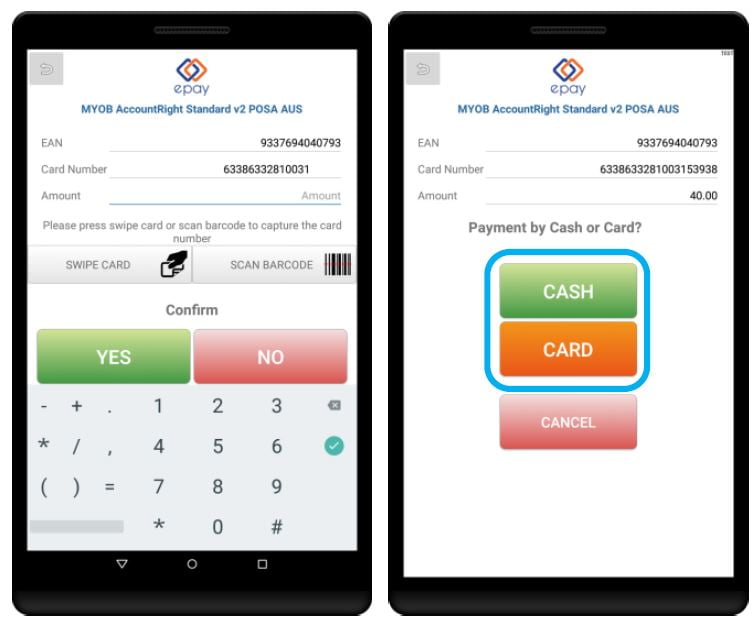
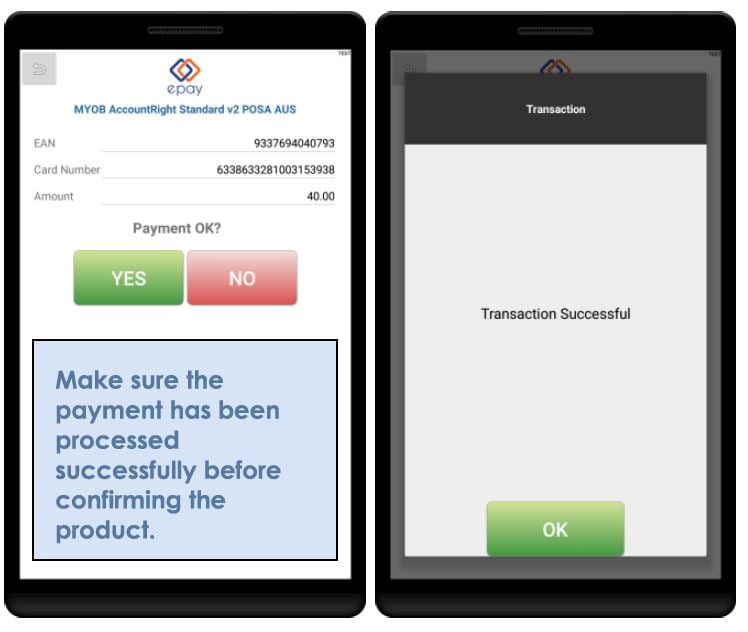
Cash or Card Payment
If the customer is paying by cash, simply tap [CASH] and then process the
sale on your POS. If the customer is paying by Card/EFTPOS, tap [CARD] and
the CBA merchant card facility will take over. The epay transaction will
automatically finalise if the card payment has been approved.
Please note that if the transaction fails for whatever reason, a refund
needs to be given to the customer. For card payments, the refund needs to be
processed manually using the CBA EFT app.
If the product is unavailable (out of stock, no response), please refund the
payment to the customer and contact epay Customer service on 1300 301 408
for details.
Paying with Alipay
If the customer would like to pay Alipay, first you need to follow the steps
in “Selling goods by Alipay Payment” section (See below). After processing
Alipay transaction successfully you simply follow the steps in “Selling POSA
or Gift Products” and select payment method as “Cash”. Upon successful
completion of Alipay transaction, if the selling POSA or Gift Card
transaction fails. You should refund the Alipay payment back to customer and
contact epay Customer service on 1300 301 408 for details.
Selling goods by Alipay Payment
There are 2 ways to pay with Alipay:
- Merchant Scan the Customer’s QR Code
- Customer Scans the Merchant’s QR Code
Either will work.
Selling goods by Alipay Payment: Merchant Scan the Customer’s QR
Code</strong >
This is for when the customer will present the Alipay QR code on their phone
for payment.
In the epay payment application, click “Alipay”, and choose the top button
“Merchant Scan Customer QR Code”, it will take you to the amount entry
screen. Enter the required amount and press done. You then scan the QR code
presented on the customer’s smartphone with the camera on the terminal.
The customer copy will be printed out after the transaction is successfully
processed. You can choose to print out a Merchant Copy if you like.
The transaction will be cancelled if:
- The terminal out of paper during printing, and you chose to cancel.
- You selected the back button before scanning the customer QR code.

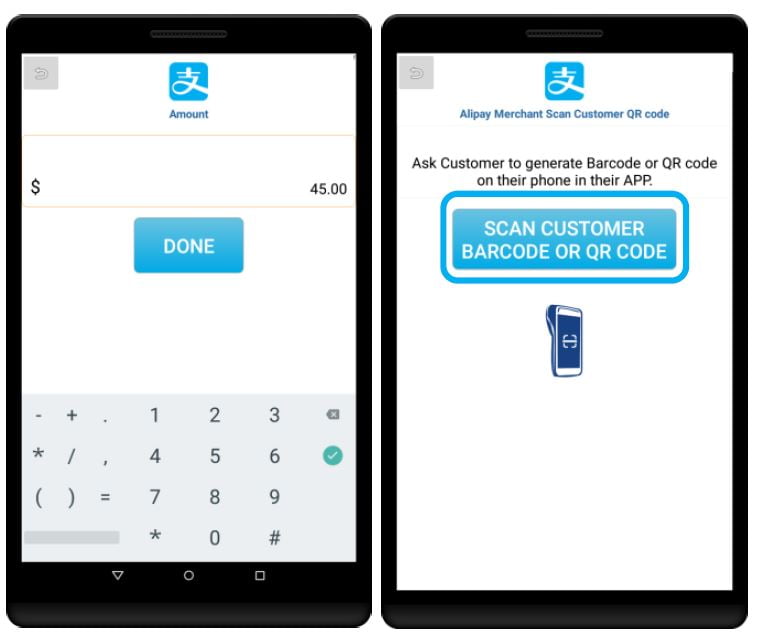
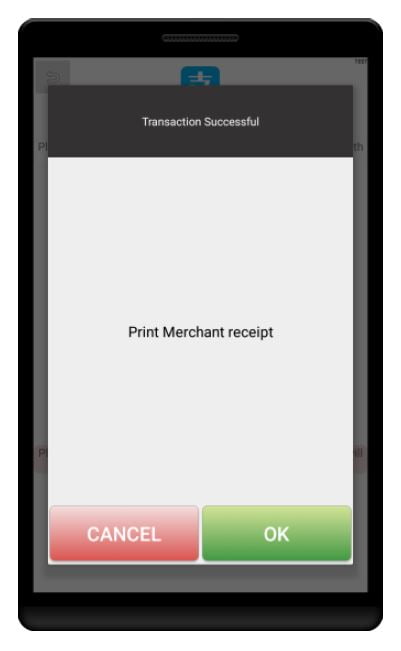
Selling goods by Alipay Payment: Customer Scans the Merchant’s QR
Code</strong >
This is for when the merchant will present the Alipay QR code for customers
to scan for payment.
In the epay payment application, tap “Alipay”, and choose the bottom button
“Customer Scan Merchant QR Code”, it will take you to the amount entry page.
Enter the required amount and press done. The QR code will be displayed in
1-2 seconds and please present it to the customer to scan.
Important: The transaction will need to be completed by the customer within
2 minutes or else it will be cancelled. You will need to redo the
transaction again if the customer still wishes to pay via Alipay after the
cancellation.
Customer copy will be printed out after the transaction is successfully
processed. You can choose to print out a Merchant Copy if you like.
The transaction will be cancelled if:
- The terminal runs out of paper during printing, and you chose to cancel.
- You selected the back button before the customer scans your QR code.
- The customer took longer than 2 minutes to complete the transaction on
their phone.
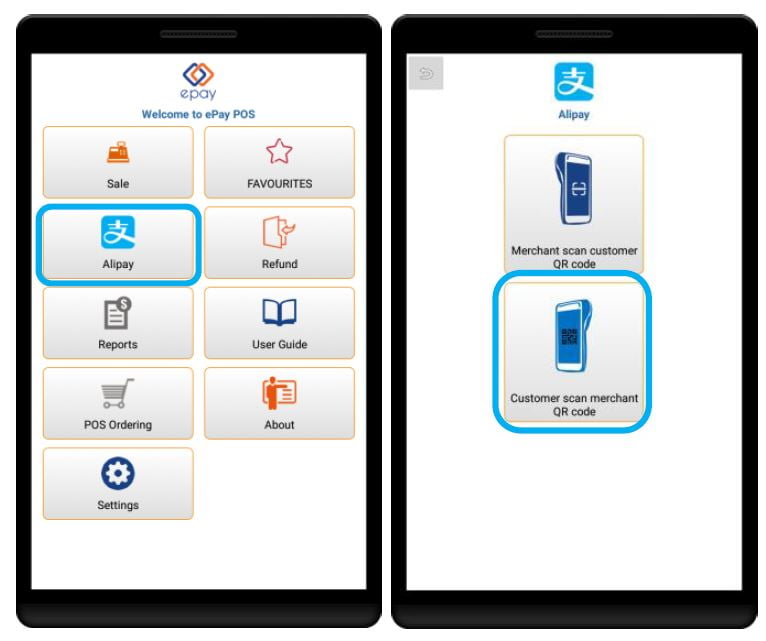
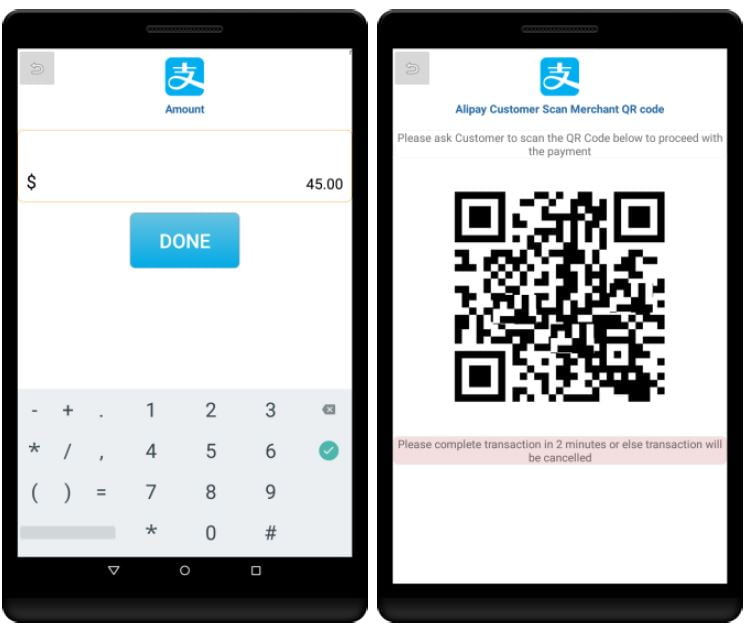
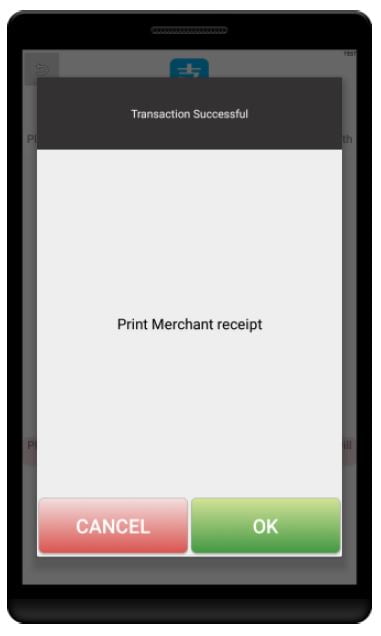
Voiding or Refunding transactions
How to Refund PIN Voucher, Card, POSA Product
All PIN Voucher, CARD / POSA product refunds processed through the terminal
are subject to the standard epay void policy:
- There are NO REFUNDS on any product once the customer
has left the counter. This rule is in place to protect you! If the
customer has used the voucher or card you will be charged for it. - You must process the refund within 72 hours of the transaction.
- If the customer is experiencing difficulties with the voucher
DO NOT print a second voucher. epay will not provide a
refund for the first voucher printed. The customer must contact the
supplier directly to resolve the problem. The product supplier’s
customer service number is on the voucher. - If the customer is unhappy with the product purchased, they must contact
the relevant suppler. - Not all refunds can be processed through the app – please contact epay
CS if you are unable to process them. - If the customer had paid using the card and they would like a refund
back to the card,
you must perform the refund manually using the CBA EFT app</strong >. CBA had asked epay not to have an automatic EFT refund.
PLEASE NOTE: Refunds are not final until approved by the supplier. If the
voucher is activated before or after the voucher is refunded the retailer
is liable (as per current procedure).</strong >
-
Check with customer if they had redeemed the voucher or card product - You can only refund if customer have the epay voucher. The voucher will
have the epay Transaction ID number on it (epay TXN ID number) - Tap [REFUNDS]
- For PIN voucher refunds, select [REFUND PIN VOUCHER]
a. Enter the epay TXN ID number from the PIN voucher and
b. Enter the serial number from the PIN voucher
c. Tap [REFUND] to process the refund the transaction. Some refunds may
be rejected by the supplier and the terminal will display the reason.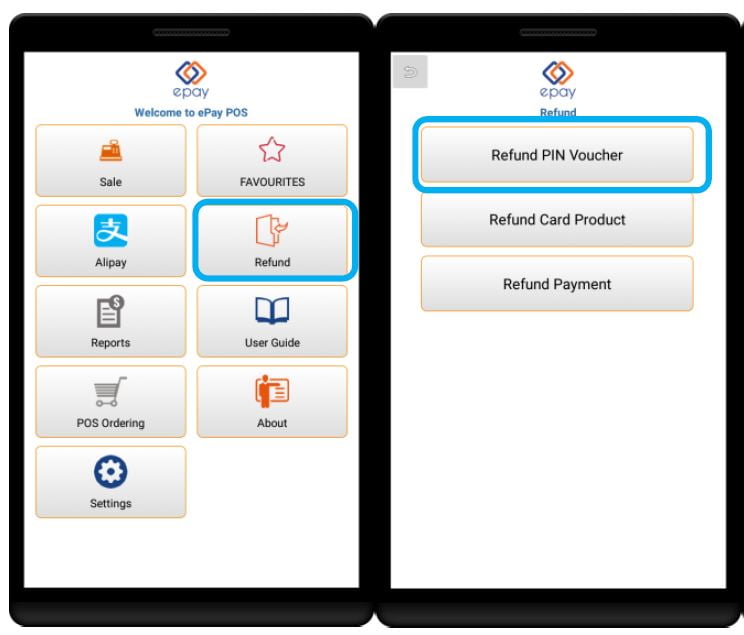
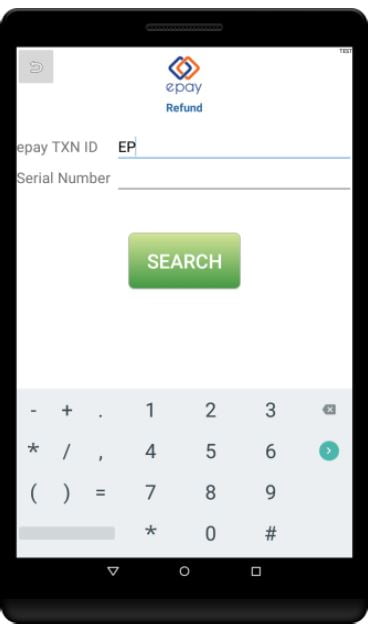
Note: If the epay TXN ID number is not legible on the voucher you can
reprint it on the [REPORTS] menu. You will need to find the transaction
first and tap [REPRINT] to print it out. Please see the Transaction
reporting section on this document for more details. - For Card or POSA products, select [REFUND CARD PRODUCT]
a. Enter the epay TXN ID number from the confirmation voucher
b. Tap [SWIPE MAGSTRIPE CARD] and then swipe the card through the
reader.
c. Tap [REFUND] to process the refund the transaction. Some refunds may
be rejected by the supplier and the terminal will display the reason.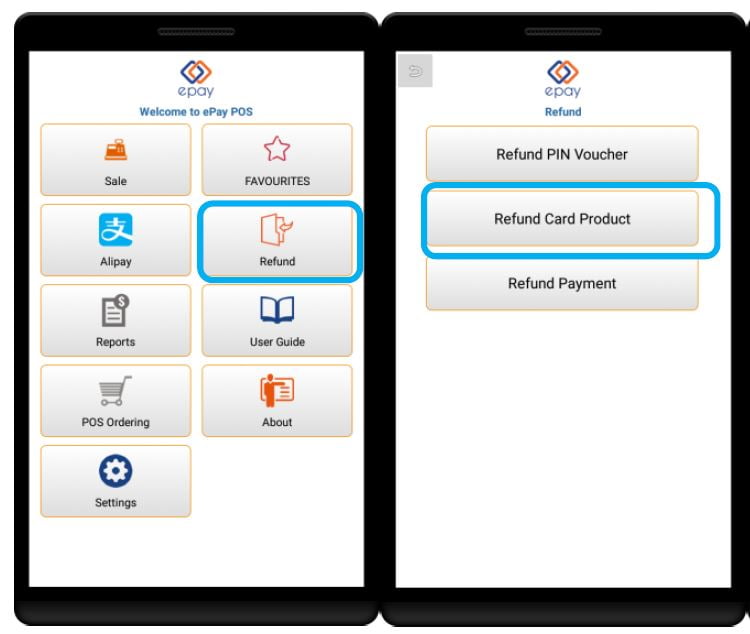
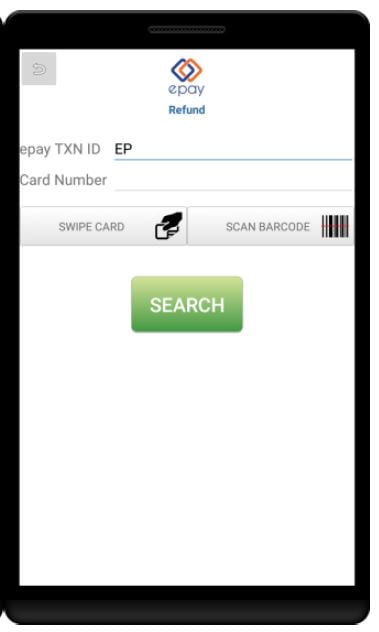
Note: If the epay TXN ID number is not legible on the voucher you can
reprint it on the [REPORTS] menu. You will need to find the transaction
first and tap [REPRINT] to print it out. Please see the Transaction
reporting section on this document for more details.
How to Refund Payment – Alipay
Important: Customers may not see their refund in their
transaction history straightaway after the refund due to Alipay refund
policy. At this time, you can only refund the complete amount as partial
refunds are not supported yet.
Customers need to retain their customer copies for refund purpose. You can
find the epay TXN ID from the customer copies of Alipay receipt. Tap
[REFUNDS] and [REFUND PAYMENT]
You are required to type in the epay TXN ID found from the customer copy
receipt to proceed with the refund. Search button will query the epay TXN ID
and related record will be shown on the screen. Click refund button to
proceed.
Please note that, the refund can only be completed for the transaction dated
back to 60 days. If customer loses their customer copy, or If the
transaction dated back longer than 60 days, merchant needs to ring epay’s 24
x 7 Customer Service Team to retrieve the TXN ID and proceed with the
refund.
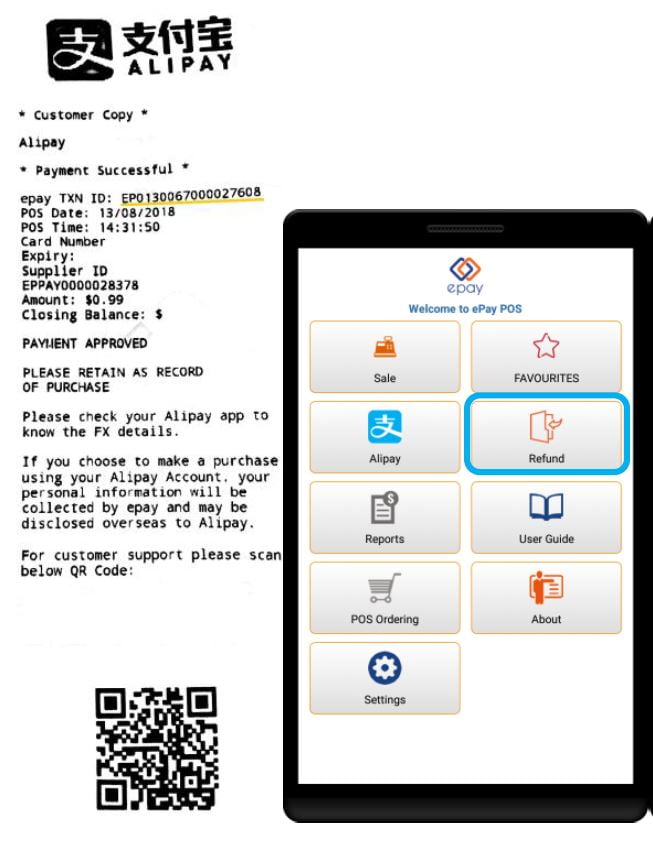
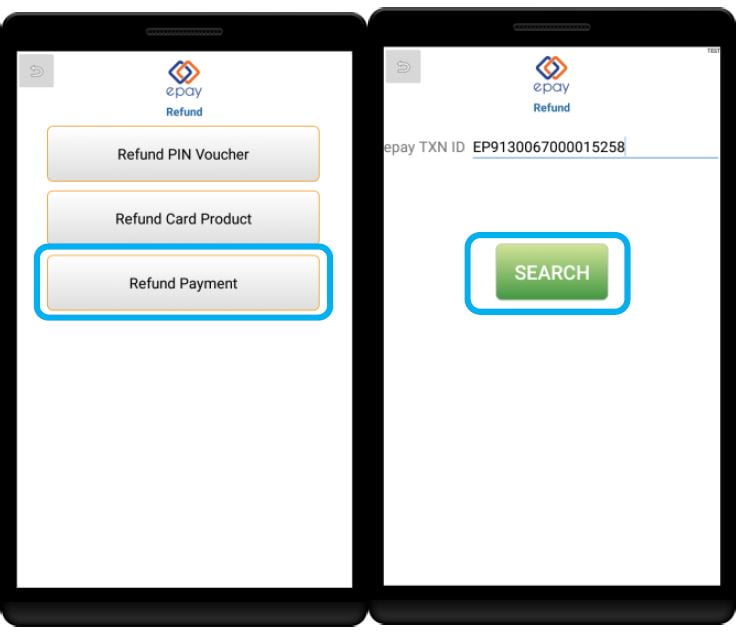
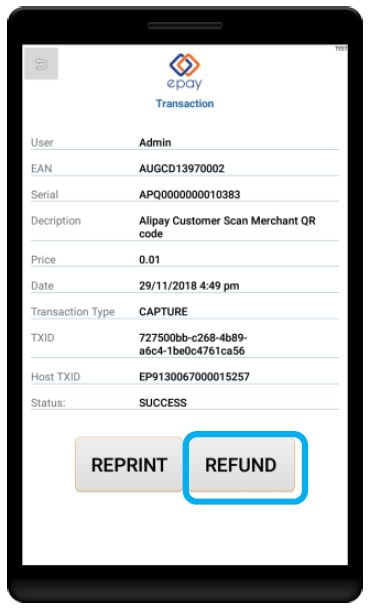
Error messages
Application User Account Login Error: Admin User Only
The merchant will be prompted with “Administrator User Only” if attempted to
access “Refund”, “Reports” and “Settings” using Sales user account.
Alipay Transaction Error: Transaction Failed
The merchant will be prompted with below “Transaction Failed” if the
customer did not scan merchant QR code and confirm payment on their
smartphone within 2 minutes to proceed Alipay transaction. Please check with
customer on the status of the payment on their phone and if they wish to try
again.
Out of Printer Paper Error
The merchant will be prompted with below “Out of Printer paper. Try again?”
error. You can now load a new paper roll and then tap “OK” to continue with
current transaction. Otherwise, if you click “Cancel”, the transaction will
be cancelled. Customers won’t be charged for any payment and will see their
Alipay refund in their transaction history on their smartphone.
Alipay Void Already Processed
If the merchant attempts to refund an Alipay payment customer copy which has
been already refunded, merchant will get an error message “VOID ALREADY
PROCESSED” on the screen and receipt.
Alipay: Card Invalid
If the merchant attempts to scan customer’s invalid QR code to process
Wechat payment transaction, the merchant will also get an error “CARD
INVALID”.
Reports
Payment Report – Alipay
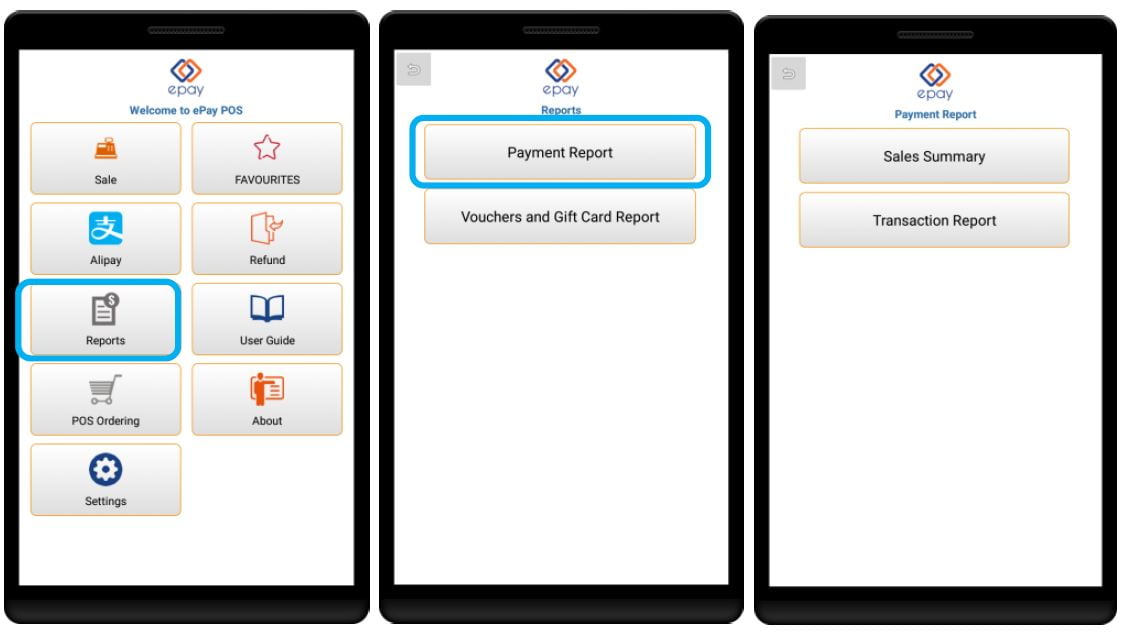
Sales Summary
Click on the button” Sales Summary”, the payment application will let you to
choose the sales summary of today, yesterday, last 3 days, and last calendar
week. The merchant also has the option to choose a specified range of dates
which can trace back up to 60 days. The merchant will be able to see all the
successful sales, refunds and the total amount. “Print Report” button allows
merchant to generate a summary report.
Check Transaction Report
Click on the button” Transaction Report”, the payment application will let
you to choose the sales summary of today, yesterday, last 3 days, and last
calendar week. The merchant also has the option to choose a specified range
of dates which can trace back up to 60 days. Epay payment app records all
successful sales, refunds and failed transactions by each user account.
“Print Report” button allows merchant to generate a summary report. You can
also choose to reprint merchant copy once you click a specific transaction.
Vouchers and Gift Card Report
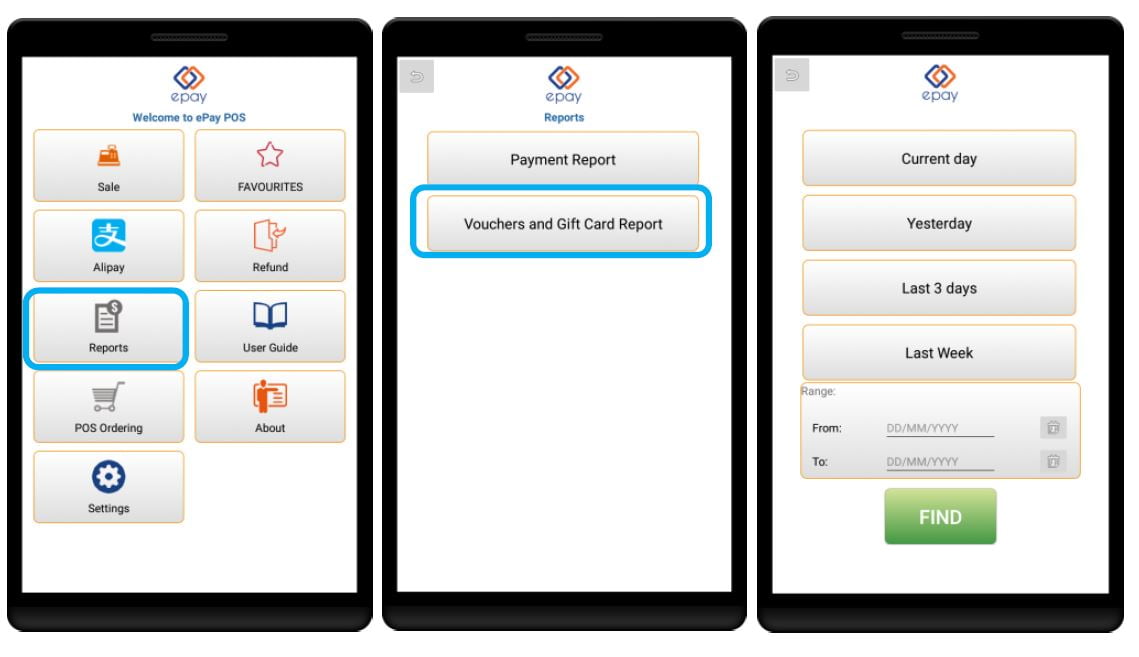
Finding transactions
Click on the button” Vouchers and Gift Card Report”, the payment application
will let you to choose the transaction summary of today, yesterday, last 3
days, and last calendar week. The merchant also has the option to choose a
specified range of dates. After listing transactions, “Print Report” button
allows merchant to generate a summary report.
The transactions screen
You can see the transaction date, description of the transaction, the
amount, type and the user that performed the transaction. Tapping on the
transaction itself will bring you a screen with the transaction details
including the epay TXN ID.
POS Ordering
Tap on “POS ORDERING” to go to the epay POS ordering. Please enter your
details and the POS materials desired to place the order.
Settings
This section lists out options that are available under settings and what
they do.
Manage Users
This section allows you add, update and delete users. Please protect your
Admin user account credential as only this user can refund, check the sales
summary, transaction reports or amend users.
Edit Terminal
If you received the AUTHORIZATION FAILED error, you may need to edit the
terminal details that you had entered during the initial setup. Please make
sure you enter the terminal details correctly or check with our Customer
Service team to confirm your credentials.
Reset Terminal
This is to erase all data (including transactions, terminal, users) and
returns the terminal to the initial setup state. Please do not select this
unless advised by epay Customer Service.
Products Update
this is used to manually trigger the product catalogue download process. You
may need to wait a few minutes the download to finish.
Send Diagnostic Data
This is to capture and send diagnostic data to epay to assist in
troubleshooting. Please do not choose this unless directed by the epay
Customer Service team.
Test Connection
This is to test the connectivity between the tablet and epay. A successful
connection does not always mean that the transaction will be successful.
Preferences
This contains options that would normally be kept as the default, please DO
NOT change any of these unless the epay Customer Service had advised you to
do so.
Transaction history keep days: This is how many days the
transaction history will be kept. The maximum is 60 days.
Communication Timeout in seconds: This should be at 30
seconds. PLEASE DO NOT CHANGE THIS VALUE as it will affect transaction
results.
Print merchant copy**:** If you would like to have a copy
of the transaction time/date and number. The PIN will not be printed here.
Always download images with product change**:** Checking
this may cause longer download times, please keep this option off
Print Failed Transactions: If you would like to have a copy
of failed transactions you can turn this on
Print merchant receipt for PIN and POSA: If you would like
to have a merchant copy of PIN and POSA receipts, you can turn this on.
Epay Customer Service – 1300 301 408
You can contact epay’s 24 X 7 customer service on 1300 301 408 at any times